Link users
Slack
Link users
User linking is available only for Slack ↔ Teams.
By linking user accounts the user is able to receive notifications for user mentions coming from another platform. To link users:
-
Open a Slack chat which is connected to a Teams chat using Pritell.
-
Send a message
/pritell user linkto the chat.
This message cannot be used inside threads! SeeSlack slash commandfor details.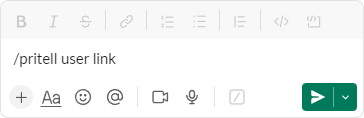
-
Slack will open a dialog with a list of users from the connected Teams chat.
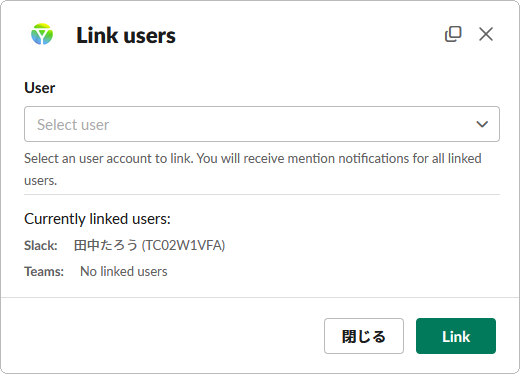
-
Select your user account from the list and click
Link.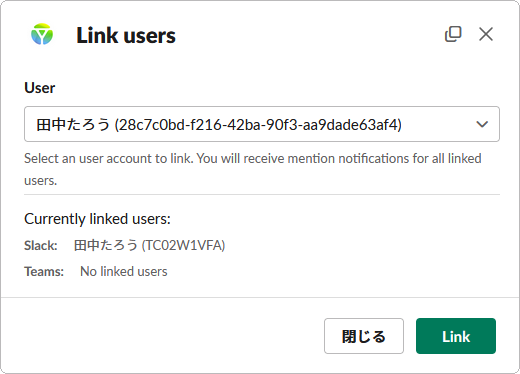
-
Pritell will send a direct message to the selected Teams user for linking approval.
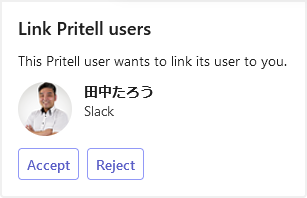
-
Open the direct message from Pritell in Teams and click
Accept. -
The message in Teams will be updated to show that linking has been completed successfully.
-
User linking is finished and the linked users mention will work!
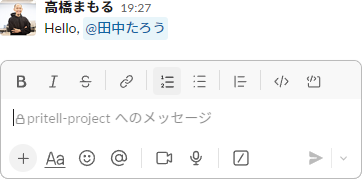
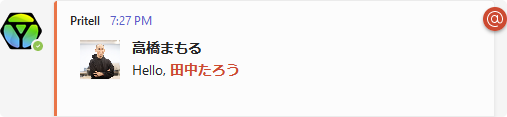
Unlink users
The user may choose to unlink accounts.
-
Open a Slack chat.
-
Send a message
/pritell user unlinkto the chat.
This message cannot be used inside threads! SeeSlack slash commandfor details.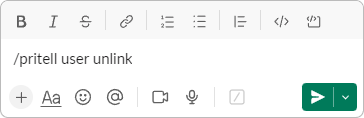
-
Slack will open a dialog listing the accounts a user has linked together.
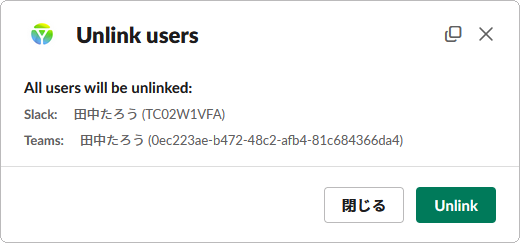
-
Click on
Unlinkto complete the action. -
Unlinking the users will then be finished and linked users mention will not work.
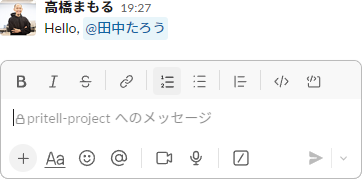
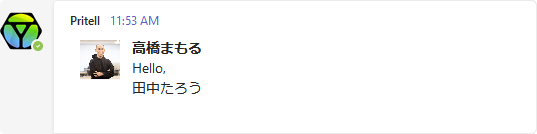
Teams
Important
Users cannot be linked through Teams currently.
To link your Slack and Teams accounts together, please use Slack instead.